In your Direct Connect profile, click on the settings (gear) icon on the top right corner and choose Check-in. Under Check-in click on Add a new setup.


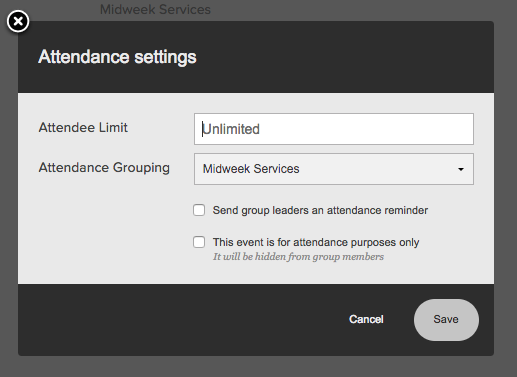

Go through the setup and then hit Save
Then go to the group you want to set up check-in for and then under the Calendar tab, click on “+ New Event“. Go through setting up your event and hit Save. This event should now show up in the calendar.
Next, click on “Group Actions” then on “Group settings“. Under the Admin tab, you will see “Attendance” at the very bottom. Choose the attendance grouping your event/group falls under, then hit Save.
Go back to the calendar and click on your event, then click “Manage Event“.

Click on the attendance tab and then “Attendance Settings“, choose the attendance grouping and hit Save.
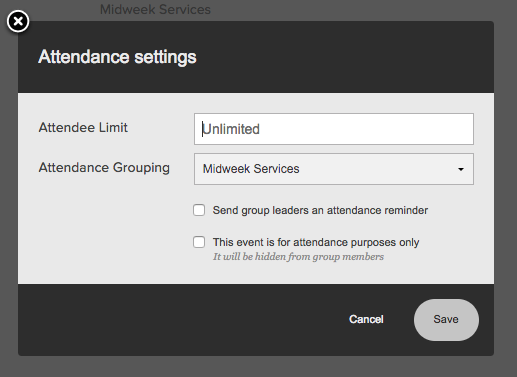
You’re now ready to check people in.
0 visitors found that helpful.