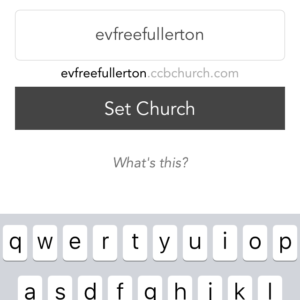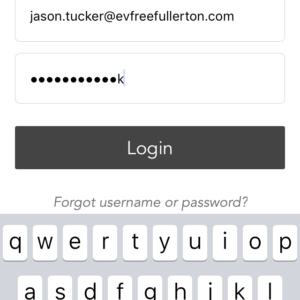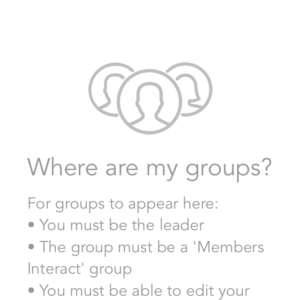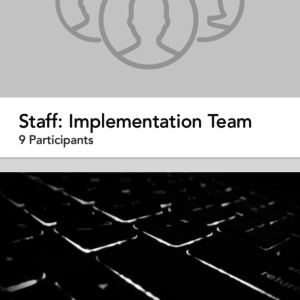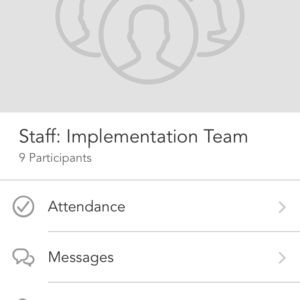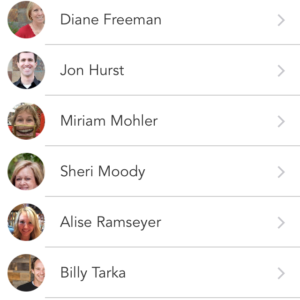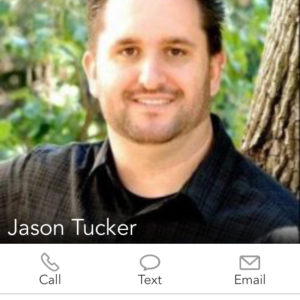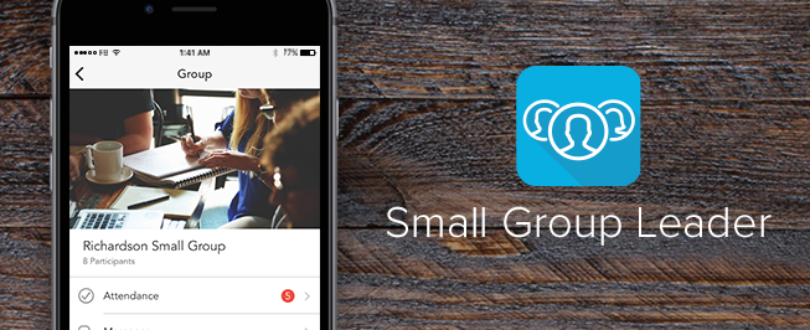
In this tutorial we’ll go over the setting that need to be set in order for you to manage your Direct Connect (CCB) groups on iPhone, iPad and Android.
Official Documentation from Church Community Builder ^
Configure your DC Groups ^
- On your computer navigate to the group you want to configure
- Click on Group Actions in the upper right corner
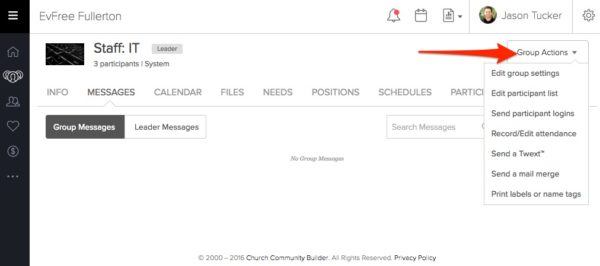
- Click Edit Group Settings

- Click on Admin in the Group menu

- Click on Contact details to add a checkmark next to it (you’ll need to do this on each group you want to manage from the app)

- Click Save

Download the app ^
You can download the iOS and Android versions of the from the Apple App Store or Google Play.
Configuring the mobile app ^
Configuring the mobile app is easy and only needs to be done once.
- When asked type in evfreefullerton into the box asking for the CCBChurch Prefix
- Click on Set Church
- Type in your Direct Connect username and password
- A list of groups should appear
- Tap on one of the groups and you can access the group information
Troubleshooting ^
None of my groups are listed ^
If you find that none of your groups are showing up it’s most likely:
- You are not the leader of the group
- Your group is not a “Members Interact” group
- You are not able to edit your group contacts (See step 5 in Configure your DC Groups for the checkmark that needs to be checked)
Only some of my groups are listed ^
- You are not the leader of the group
- Your group is not a “Members Interact” group
- You are not able to edit your group contacts (See step 5 in Configure your DC Groups for the checkmark that needs to be checked)
The app crashes ^
- Make sure you are using the latest version of the phones operating system.
I can’t figure this out ^
- Contact IT to have them walk you through how to use the app
1 visitor found that helpful.