Resizing an image using Preview the built-in image viewer for the Mac is easy.
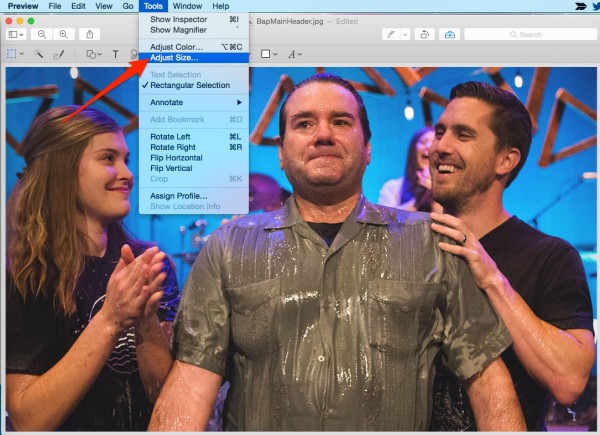 A new dialog box will appear asking you what size you would like your adjusted image size to be.
A new dialog box will appear asking you what size you would like your adjusted image size to be.
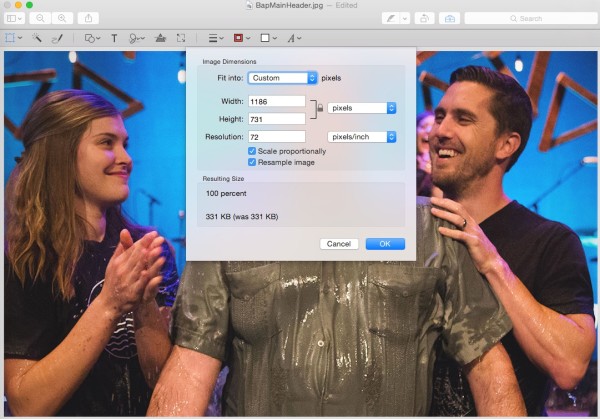 Selecting the Scale proportionally will lock the ratio between the height and width so that the image will not look squished. Leave the resolution at 72 if this image is begin used on the web (Direct Connect).
Press OK and your image will be resized.
Selecting the Scale proportionally will lock the ratio between the height and width so that the image will not look squished. Leave the resolution at 72 if this image is begin used on the web (Direct Connect).
Press OK and your image will be resized.
Open the image ^
Double click (double tap) the image to open it in preview.Resize the image ^
One your image is opened select Tools and then Adjust Size …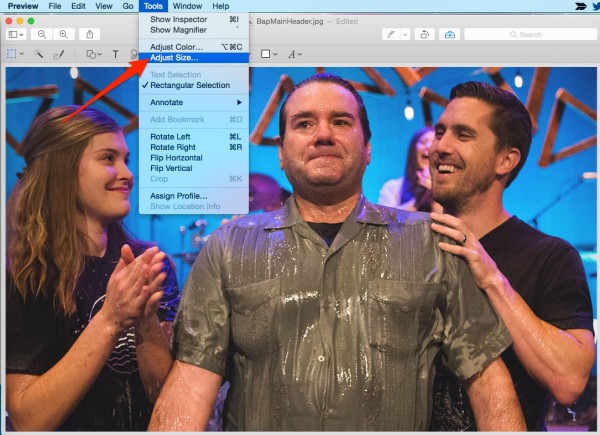 A new dialog box will appear asking you what size you would like your adjusted image size to be.
A new dialog box will appear asking you what size you would like your adjusted image size to be.
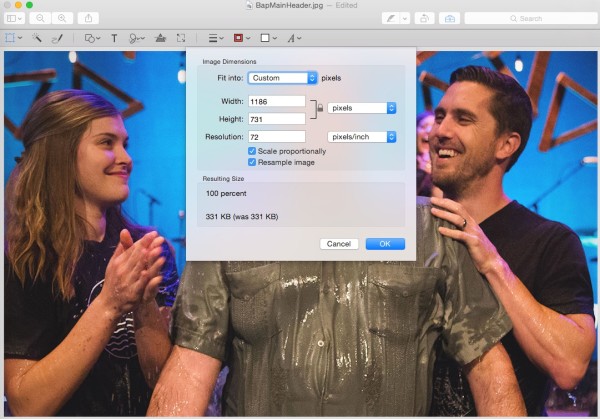 Selecting the Scale proportionally will lock the ratio between the height and width so that the image will not look squished. Leave the resolution at 72 if this image is begin used on the web (Direct Connect).
Press OK and your image will be resized.
Selecting the Scale proportionally will lock the ratio between the height and width so that the image will not look squished. Leave the resolution at 72 if this image is begin used on the web (Direct Connect).
Press OK and your image will be resized.
Save the image ^
Click on File and then Save to save it to the new size or to save a copy of it hold down the ⌥ OPTION key when you press File and Save will change to Save As allowing you to save the new file with a new file name.
0 visitors found that helpful.